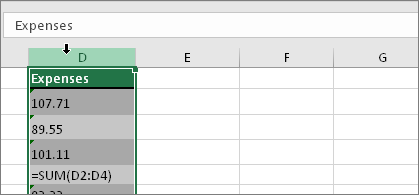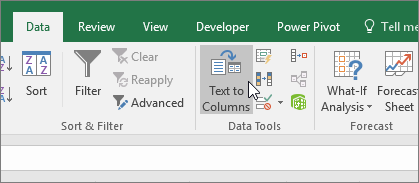APs usually ask for this after Semester 1 ends
Use the Ad Hoc folder called Presidential Awards
1. Run the ad hoc for milestones (if they have been imported). This will give you performance levels.
2. Grades for Presidential will give you posted Q2 grades. Filter and removed anything other than (ELA, math, sci, ss).
3. Transcript Grades for Presidential will give you all 5th graders posted grades from last year. Filter and removed anything other than (ELA, math, sci, ss).
Combine the sheets for numbers 2 and 3 above making sure the fields line up. Sort on the last and first name. You will also need to concatenate the name fields. You might have to use the text to columns feature to format the numbers correctly.
Once you have done this, subtotal at each change in full name to show the average of all the grades. Then paste special (values) to get the averages in another sheet. Then filter on the word averages and paste special one more time in another sheet. Sort these averages.
Then all you need to do is add the performance levels in this sheet.






 to choose a convert option. Or, do the following if that button isn't available.
to choose a convert option. Or, do the following if that button isn't available.